
Manual installation may not be necessary if the network administrator has already setup a remote installation using Group Policy features of Windows Server. Check with your network administrator before continuing manual installation of the FaxPress Plus client.
This section describes how to install the FaxPress Plus User client. The FaxPress Plus User client includes FaxPress Plus, the FaxPress Plus fax transmission utility. Before you can use FaxPress Plus, the FaxPress server must first be operational. Contact your administrator to make sure a FaxPress Plus server is operational and present on your network segment.
Before installing the FaxPress Plus user client, please confirm the client PC meets these requirements:
| ■ | 300 MHz or higher AMD® or Intel® x86-class CPU |
| ■ | 64MB or more of RAM |
| ■ | 50MB free hard disk space |
| ■ | 10/100 BaseT Network Connection |
Additionally, please confirm:
| ■ | the client workstation is configured to use the same network protocol, TCP/IP, as the FaxPress Plus server. |
| ■ | all Windows applications are closed. |
To install the FaxPress Plus client for users, follow these steps:
| 1. | Place the FaxPress Plus CD in a CD-ROM drive. If Autorun is enabled, the setup will launch automatically. If Autorun is not enabled, browse the CD and launch Autorun.exe. |
| 2. | Click Install FaxPress Plus. |

| 3. | If you are re-installing the FaxPress Plus software, the FaxPress Plus Setup will require you to uninstall the existing FaxPress Plus client. Or, you can choose to install a FaxPress Plus Email Gateway at this time. Otherwise, skip to the next step. |
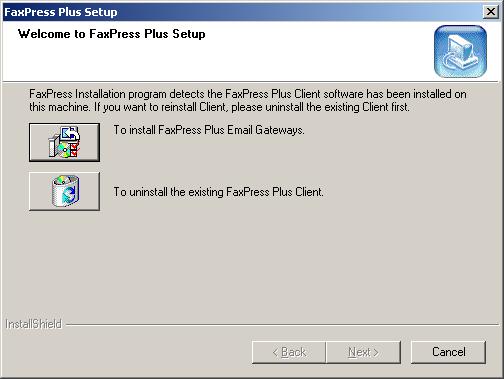
| 4. | The Welcome screen requires you to click Next>. |
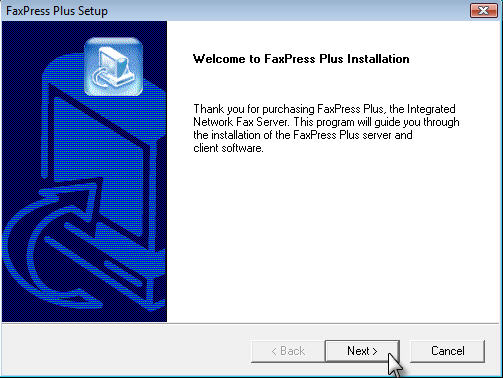
| 5. | Select User Installation. |
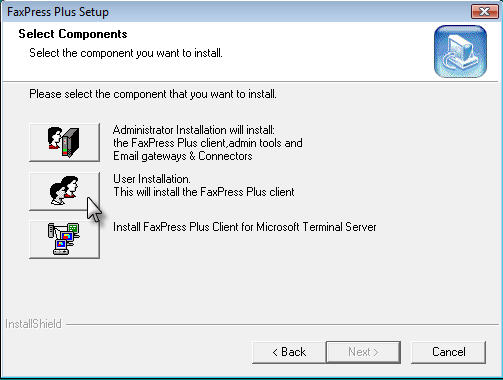
| 6. | In the Destination Path screen, click Next> to approve the default installation directory or Browse to specify a new one. |
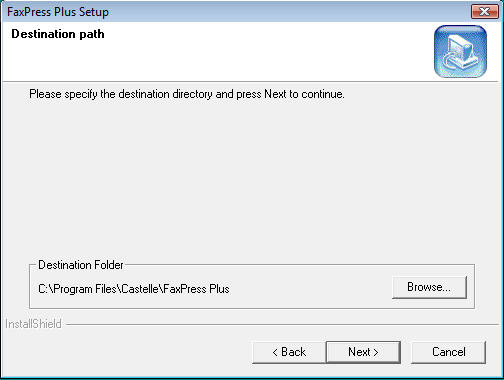
| 7. | Use the Personal Folders screen to choose a storage location for your personal fax-related files and documents. Click Next> to use the default local drive location, or click Browse to specify a network drive to share the folder with other users. After you’ve installed the client, you can change the location of the personal folders from FaxPress Plus. (See Setting Personal Preferences.) |
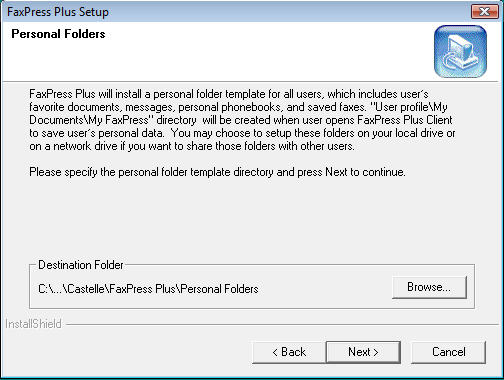
| 8. | The Select Program Folder screen displays the default program folder for the client files. Click Next> or select a new folder. |

| 9. | If you’re running Crystal Report, first make sure the version you’re using is compatible with the FaxPress Plus Crystal Report version, then click Yes. If your version of Crystal Report is not compatible with the FaxPress Plus version, click No. If Crystal Report is not installed, click Yes to install and use FaxPress Plus Fax Report. |

| 10. | To use FaxPress Plus client immediately, select Finish. Depending on which files were added, replaced or modified during installation, you might be required to restart the workstation before using the FaxPress Plus administrator client. If prompted, press Restart. |
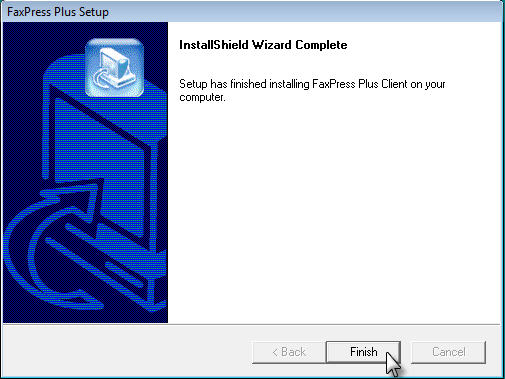
|
FaxPress Enterprise & Enterprise Redundant WebHelp
Last Updated: 11/1/2007
E-mail this page |
Castelle 855 Jarvis Drive, Suite 100 Morgan Hill, CA 95037 Toll-free 800.289.7555 Tel 408.852.8000 Fax 408.852.8100 |